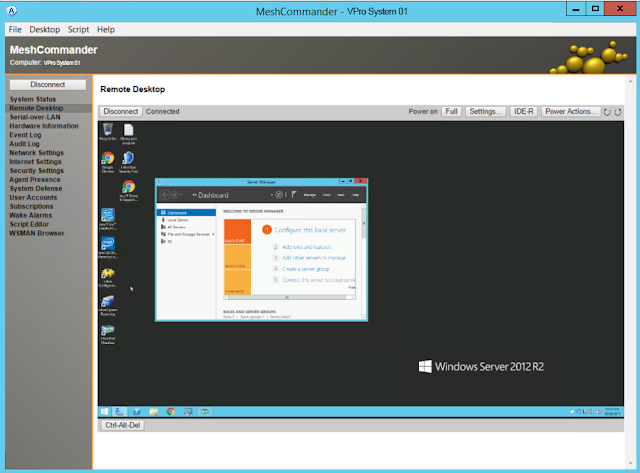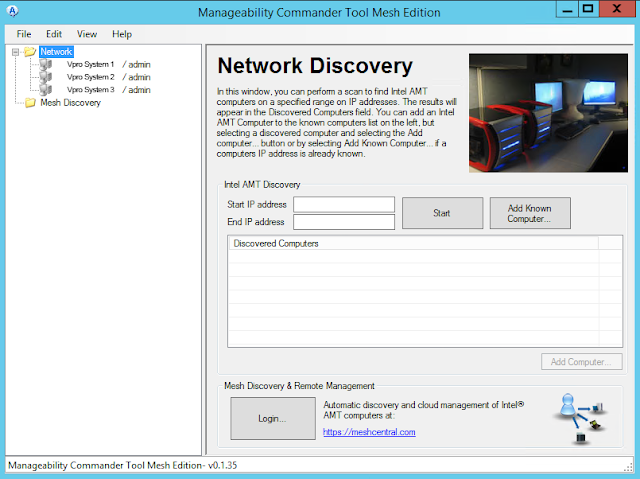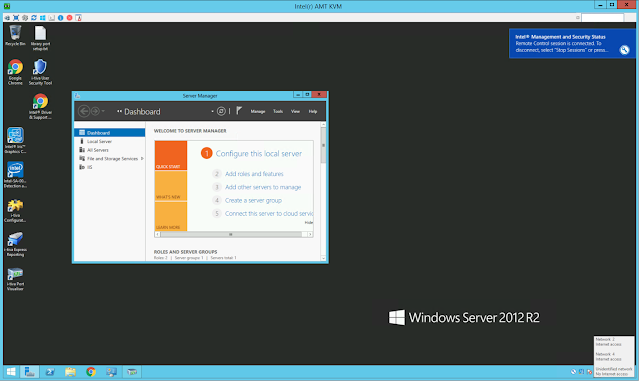This tutorial assumes you have the proper permissions for both your ILS database and the Horizon client. With this you can easily update your training database with the latest up to date information and depending on your hardware it can take as little as 5 - 10 minutes.
- Log into the Microsoft SQL Management Studio on a workstation that has access to the backup or on the server itself.
- Select your training database if not already made. Then select Tasks -> Restore -> Database

- Make sure you have the database you want to restore the data to selected. Then change the source to "From Device" and select your backup database file. In this case Z:\DBBackup\$DATEOFMYBACKUP.bak
- Make sure you check and make sure that Restore is checked. Then go to options and check Overwrite the existing database.
***IMPORTANT*** - Make sure the "Restore As" Data and Log files are for the database you have selected otherwise you could overwrite production data.
Since we are using the Training_DATA and Training_Logs we know that we are not using the production data because lets assume that the production db is called production. With our production database called production lets assume our Rows Data is called production_data.mdf and the logs production_log.ldf.

- The restore process will take about 5 minutes. Then you can exit out of SQL Management Studio then open the Horizon Client with an account that has administrator access.

- You will get a Middle Tier Error on login. Just note the error and click ok. We will be fixing this

- Once you are logged in go to Administration -> Table Editor -> Matham

- Double click on the line in the box.
- You want to find and edit two items shown below highlighted in Yellow
Horizon App Server Version -> Select NO Horizon Application Server. You don't need to put anything in the Horizon Application Server URL because we just disabled the URL. I find it is a good idea to put TRAINING or something like that
- Now we want to close that window and repeat steps 7 and 8 but now we want to select location

- Double click the location line (this will be the name of the production database because we restored the training database from a backup.)
- The next thing you want to edit is the Location NAME. When you change this it will update the Horizon Client Window with a new header. So I put ***TRAINING*** - $PUTWHATYOUWANTHERE. You can see it is in the top left corner of the Horizon Client Window