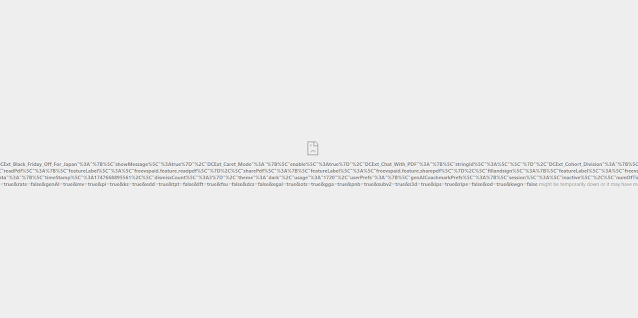I've been in the computer industry for over 12 years and the biggest changes I've seen is the move to third party cloud services such as Dropbox, Box, Google Drive, One Drive, etc. It has never been easier to send and receive files, especially for printing or getting photos from a photographer after a job is finished. I've been a production manager for a print company and the easiest way we could get large oversized files to us was to try and have a ftp server with a java applet that worked about 70% of the time or a step by step PDF the links to a ftp program and hope the user was techy enough to follow the instructions. I've help on some projects where I used a web based file manager like extplorer to create something like Dropbox only without someone needing to sign up and become a member of the cloud service but it never really worked quite right and it required more technical knowledge for creating users with proper directories.
I learned about owncloud last year from a google plus post and I found the project interesting and the thought of having my own 500gb cloud storage is pretty awesome. I did a default install on a Linux php mysql platform, and it had a default limit of 2 GB per upload. I have a 50 mbps connection through telus so I have 10 up 50 down a 400 GB bandwidth cap. This worked really well and it does not require more then basic computer skills to setup users and share files.
The user setup is really straight forward. After a successful setup you can login and start creating users. Go to where your name is and click on it; it is an actionable button and select users. You will then see a screen much like this one. To create a user simply put in a username and password and hit create; That is it. It's that simple.
You can get really crazy and setup different user groups, and have granular control of things on the server. Some great use cases that I've setup others using the other software would be for submitting content for a contest, gallery or a website, large project collaboration, the list goes on. Since you have control of the server you don't have to go though the hassle of having the users create online accounts with Google, Microsoft, Dropbox or any other cloud storage service. You can login, setup the user, and email them the URL or make a shortened URL via bit.ly and include their username and password. They do the rest with the web browser and as you can see by the image below it is extremely straight forward.
New lets you create a new file but the main one we are interested in is the upload icon next to the new. It will upload a file from the computer to your owncloud.
As you can see when you hover over a file in owncloud you get options as to what you want to do with it. In this case share it.
If the person has your owncloud name in this case "demo" they can share it with you and it will end up in your owncloud, however they can also send it to you via email link and password protect it and set an expiration time for that access. If you are setting this up as a "file drop solution" the drive that users upload files to could be shared out and accessed by those with the proper share path and username and password to access the files, making it extremely easy to access the files that are uploaded.
This is extremely impressive technology for an open platform, and that the community edition is free, is even better. The site is also mobile responsive and works well in the browser, but if you want the app it's going to cost you a whole $1.00 on both Android and iOS. There are also desktop apps for Windows, Mac OS and Linux. You can also specify whether you want to enforce https or use either http and https depending on what your needs are and how your server is setup.