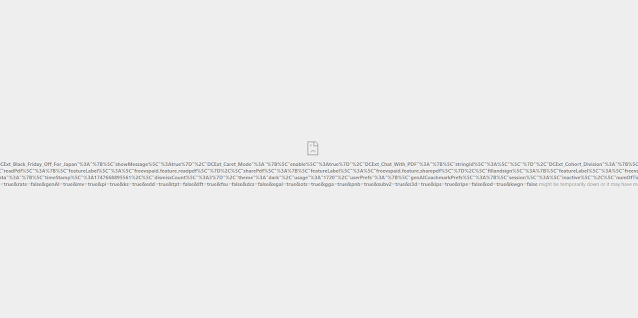Downsizing systems can be hard but to make space virtualization is a great way to go, however sometimes you encounter issues when virtualizing. For instance I needed to virtualize a machine that was running adobe creative cloud. Now by default since I use different generation processors, I typically turn on processor compatibility.
However with Adobe Creative Cloud this causes an error that seems to be related to Intel SSE 4.2
https://helpx.adobe.com/photoshop/kb/known-issues.html#ErroratloadingofippCVlibrary
The server running the VM is a E5-2680v4 which according to intel Ark, doesn't support the instruction set either. https://ark.intel.com/content/www/us/en/ark/products/91754/intel-xeon-processor-e52680-v4-35m-cache-2-40-ghz.html
However since this machine isn't going to be leaving this virtual server, if you uncheck the Processor Compatibility this enables the requirements for Photoshop and it is able to launch.