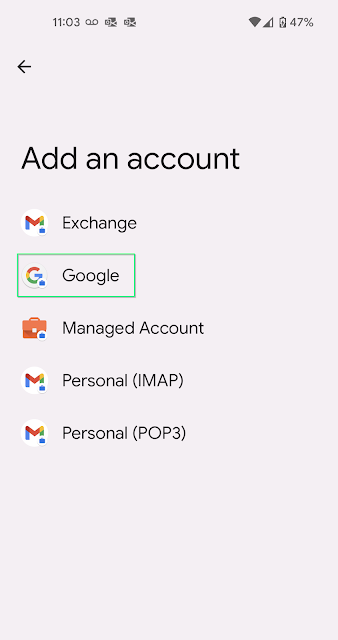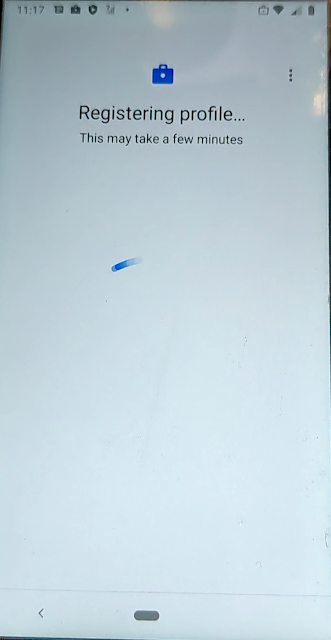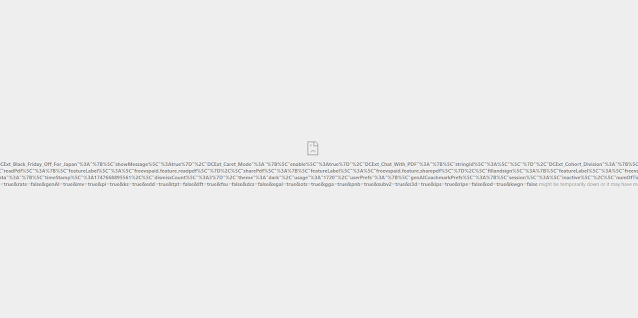Thank you for contacting Google Workspace Support. This is ****** and I will be assisting you about how to fix the sync error you are encountering due to the old Device policy app that you are still using for your Android device. It is a pleasure assisting you.
Resolution: If the device is for work and personal use:
How do I switch to the Android Device Policy from the Google Device Policy app? If your device is for work and personal use and it "has a work profile":
My device is for work and personal use and "doesn’t have a work profile":
Please check this help article for reference for the above steps: About Android Device Policy: https://support.google.com/a/
***** |
https://www.blog.google/products/android-enterprise/da-migration/
https://developers.google.com/android/work/device-admin-deprecation
To resolve the issues I removed the EMM provider so google workspaces would handle the MDM for android; as there can't really have a separation of the two anymore it seems.
Once that was done after a few minutes I was able to start to get my work profile working correctly from google by adding a work profile. Here are the universal settings for how android devices are setup.
Remove your current work account from your device, Please note that you will only be able to have one work account associated with a device at a time (so if you need other accounts you will have to find a work around)
1 - Add the account by pressing the arrow next to your name and email.
3 - Select Google for the Account.
4 - Enter in your Email and Password
5 - Accept the Terms Of Use
8 - Create your google work profile. It will take about 5 to 10 minutes to create the work profile. So Please be Patient.
When it is finished it should show you the added account.
Now you will have two different apps. Work Apps and Personal Apps.
Work apps can be paused (turned off) which will stop notifications from reaching you which can be enabled or disabled from the apps drawer.
In your Gmail app you can switch from personal and work email easily but you have to go from the account icon in the top right to switch.
I understand why google set things up like this; putting the separation between work and personal settings, making it easier to wipe devices, and remove access, etc. It isn't as "user friendly" as I would have liked it to be and it will be a transition for some users.