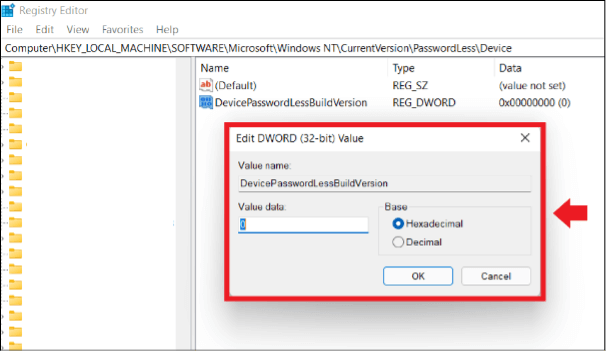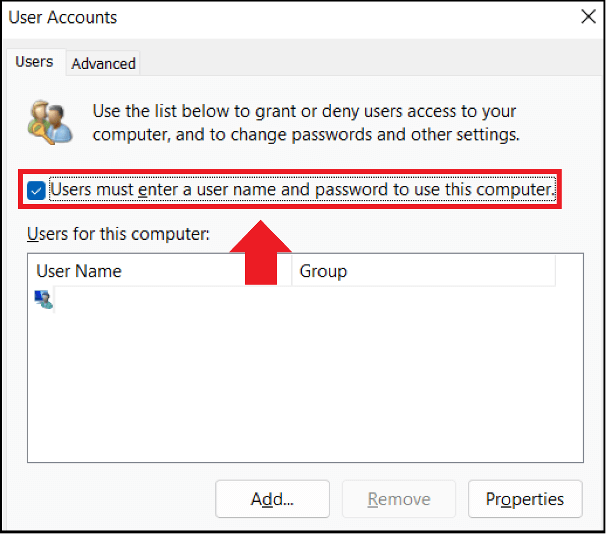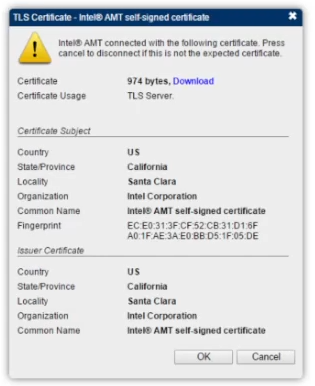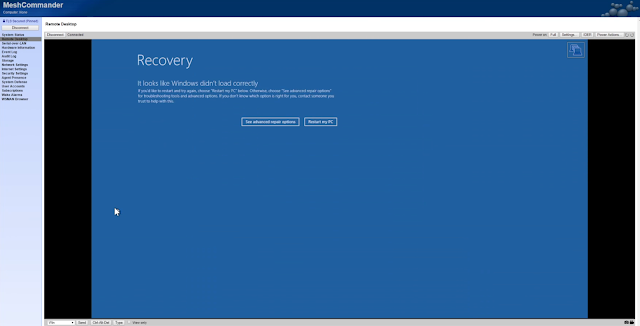The OptionKey is a Technology blog. How to tips and useful documentation on Apple, Microsoft, Open Source Project.
Wednesday, June 18, 2025
Error opening PDF's In Chrome with Adobe Acrobat: PDF edit, convert, sign tools enabled
Monday, June 09, 2025
How to generate a QRCode for connecting to a wifi network
Here is how to generate a QRCode so people can access your (or a) wifi network.
Using a QRCode generator that can do plain text or allow the customization or the URL field where it will not put in https:// in front of the text like the QRCode generator in Adobe express does. If the service your using puts in https:// in front of your SSID code it will fail to connect the mobile device to the network.
Adobe Express
WIFI:T:WPA2;S:<$SSID>;P:<$PASSWORD>;;
This allows you more flexibility in a more corporate or creative environment the using the "share" network that comes up on your phone.
Thursday, May 01, 2025
Updating a SMTP Relay Server without less secure apps
Starting May 1, 2025, Google Workspace accounts no longer support less secure apps, third-party apps, or devices that ask you to sign in to your Google Account with your username and password. You must use OAuth to let these apps and devices access your account.
Now there are a variety of ways to deal with this issue such as setting up a google SMTP Relay, which I did in 2017 and now google wants you to use oauth which means any google workspace account has to have 2FA enabled and you need to setup app passwords.
To generate an app password first enable 2FA if you have not. Once that is setup and configured you can use the link below to create an app password for the SMTP Server.
https://myaccount.google.com/apppasswords
For the sake of this documentation let's say it is Account created in December 2023. It is a 16 character password that you will need to copy and keep somewhere safe. Let's say it is the password shown directly below.
YTLE PUYV LHMW QXBT
So in our relay server you want to find the auth file for the relay server, which if you followed my Tutorial Creating a GMAIL SMTP Relay Server Using Ubuntu On Hyper-V, is in
/etc/mail/authinfo
Edit gmail-auth, and update the AuthInfo with the following:
AuthInfo:smtp-relay@gmail.com "U:$ComputerUsername" "I:$GoogleEmailAddress" "P:$PASSWORD"
and save the file. ***NOTE *** There should be no spaces in the password.
Once done recompile sendmail using sudo sendmailconfig and you can test using
echo "subject: test email" | sendmail -v $emailAddress
That is it your done. You now have an update SMTP Relay server that is in compliance with Google's new security policies.
Wednesday, April 02, 2025
Windows 11 Blocking mdnsNSP.dll with Local Security Authority
Local Security Authority (LSA) is a feature now automatically turned on starting with Windows 11 22H2 with new installs of the system. LSA is a feature that is suppose to preview code injection that can compromise credentials. The library mdnsNSP.dll is regarded as an untrusted software.
This library comes with software such as bonjour which is typically packaged with iTunes and some older printer drivers.
Disable by using the registry
- Open the Registry Editor, or enter RegEdit.exe in the Run dialog, and then go to the HKEY_LOCAL_MACHINE\SYSTEM\CurrentControlSet\Control\Lsa registry key.
- Open the RunAsPPL value, and set its data value to 00000000. Or delete the RunAsPPL value.
- If the protected processes light (PPL) feature was enabled with a UEFI variable, use the Local Security Authority Protected Process Opt-out tool to remove the UEFI variable.
- Restart the computer.
Disable by using local policy on Windows 11 version 22H2 and later
- Open the Local Group Policy Editor by entering gpedit.msc in the Run dialog.
- Expand Computer Configuration > Administrative Templates > System > Local Security Authority.
- Open the Configures LSASS to run as a protected process policy.
- Set the policy to Enabled.
- Under Options, select Disabled.
- Select OK.
- Restart the computer.
Remove the LSA protection UEFI variable
You can use the Local Security Authority (LSA) Protected Process Opt-out tool from the Microsoft Download Center to delete the UEFI variable if the device is using Secure Boot.
Sources.
Sunday, March 30, 2025
Windows 11 auto login - Updated for 2024
Quick guide: Automatic login in Windows 10
- Open the Registry Editor using [Windows] + [R] and “regedit”.
- Enter HKEY_LOCAL_MACHINE\SOFTWARE\Microsoft\WindowsNT\CurrentVersion\PasswordLess\Device.
- Double click on “DevicePasswordLessBuildVersion”.
- Set the value from “2” to “0”.
- Open User Accounts using [Windows] + [R] and the CMD command “netplwiz”.
- Uncheck the box beside “Users must enter a user name and password to use this computer”.
How to set up an automatic login in Windows 11
Follow these steps to set up an automatic login in Windows 11 and remove the password prompt. The steps to set up an automatic login in Windows 10 are identical.
Enable automatic login in Windows 11
Firstly, you must set up the automatic login feature.
Step 1: Open the “Run” dialog box by entering the shortcut [Windows] + [R] and enter the CMD command “regedit”. This will open your system’s Registry Editor.
Proceed with caution when making changes to the Registry Editor. Unintended changes may permanently alter the system and could permanently damage it in a worst-case scenario.
Disable the password prompt in Windows 11
You can disable the password prompt once you completed the following steps.
Step 1: Open the “Run” dialog box again with the shortcut [Windows] + [R] and enter “netplwiz”.
Step 2: The “User accounts” menu will open. Uncheck the box beside “Users must enter a user name and password to use this computer”.
Step 3: Enter the current password to confirm changes and click “OK”.
Automatic login after stand-by/energy-saving mode
It is even easier to disable the password prompt after waking the device from standby mode. This option is possible without changing anything in the Registry Editor.
Step 1: Open “Settings” with the shortcut [Windows] + [i].
Step 2: Go to the “Accounts” menu and select “Never” in “Login options”. The password prompt will not appear anymore after the device has been woken from power saving mode.
Computer\HKEY_LOCAL_MACHINE\SOFTWARE\Microsoft\Windows NT\CurrentVersion\Winlogon
AutoAdminLogon
DefaultPassword
DefaultUserName
if you don't have them we will need to make these entries and set the following values, these are all string entries and will need the following values
AutoAdminLogon and set the Value data to 1
DefaultUserName and set the Value data to $domainuser
DefaultPassword and set the Value data to $userpassword
Add the user in this case "guest" to our guest group on the local machine.
Local Users and Groups
2025 - Update to How to setup an automated WakeOnLan with Cisco Meraki using MAC allow list
So after troubleshooting using the firewall and the Cisco Meraki Switch, testing the WOL from the firewall and the switch, with it successfully running.
Friday, March 28, 2025
How to setup Intel Vpro with Mesh Commander

Starting with the 12th generation systems, VPro systems use TLS to connect, which MeshCommander supports. Below is a step by step setup of the BIOS/UEFI Settings required to use VPRO with MeshCommander.
Enter BIOS/UEFI

For User Consent I changed it to none so there is no issue to remotely access the computer, however if it is a user's workstation you may want to set it to KVM or ALL to get permission to access the system.
Once configured you can add the system to mesh commander
Error opening PDF's In Chrome with Adobe Acrobat: PDF edit, convert, sign tools enabled
If you start having trouble opening PDF's in chrome or edge you might need to check for the " Adobe Acrobat: PDF edit, convert, sig...
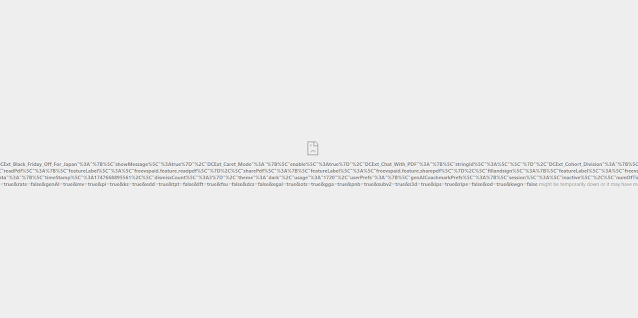
-
When working in a test environment you don't exactly want something to have internet access; so you need to be able to download files in...
-
To see a video of the Rustdesk installation visit https://www.youtube.com/watch?v=t7UobpjDsRY and if you like the content please like and s...
-
The organization I work for uses Lenovo Thinkpads and we purchased Lenovo USB C docks for those laptops and on the two of the new Gen 11 Int...