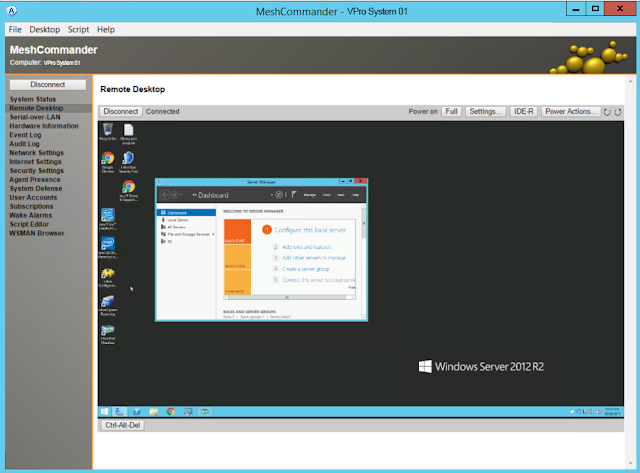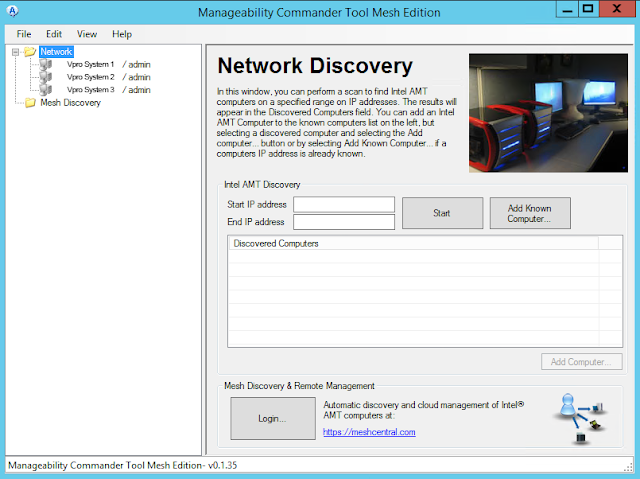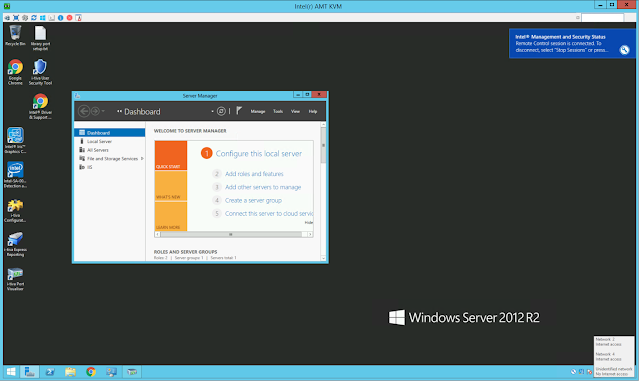Connecting to an SQL server remotely is pretty easy but occasionally you might need some additional help, such as if your sql database uses a non standard port. You have a couple of options for logging into your sql server but I'm going to cover 2 ways of connecting using the Database Engine login method.
As shown if you change the server type to Database Engine then you can put either the machine name or IP address (I have ipaddress because it's easy) with a comma then the port; if your database uses a NON-STANDARD Port (something other then 1443) make sure there are no spaces before or after the comma as shown above. Set the Authentication method to SQL Server Authentication, put in your database username and password, then connect.
The second method is using the "Additional Connection Parameters". You must have the database hostname or ip in the server name, then select options.
You will see a number of tabs that will be displayed and you want to select "Additional Connection Parameters" but be warned this is sent in clear text.
You can then put in your connection parameters in the box displayed above. You can't just put in the connection string you do have to put in the server name or ip in the server name field on the login tab; once that is done the Connection string overrides the GUI settings.
below is a sample connection string:
SERVER=$IP,$PORT;USER=$DBUSER;PASSWORD=$DBPASSWORD
A successful connection will then be displayed in the Object Explorer as shown below.