This post will go though how to Approve, add and remove apps to your android device using the Faronics Deep Freeze MDM
1. Login to the Deep Freeze MDM
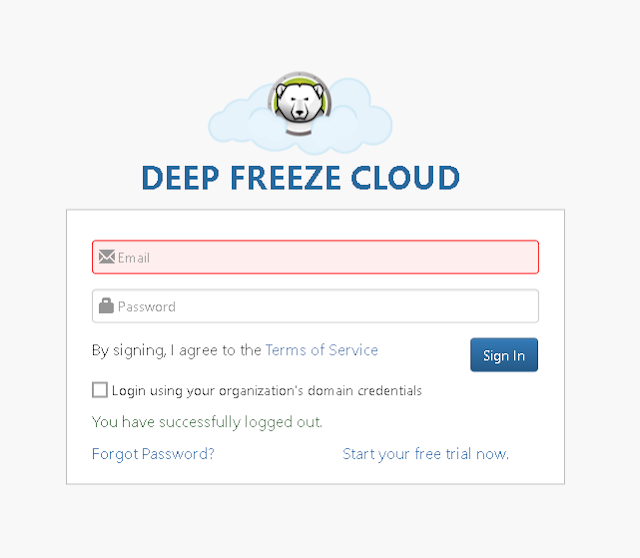
2. Go to MDM -> Apps
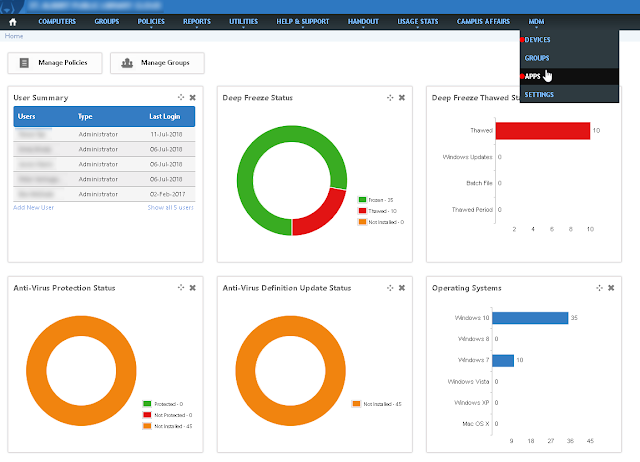
3. If you have approved apps they will be listed as shown below. To approve new apps select add apps
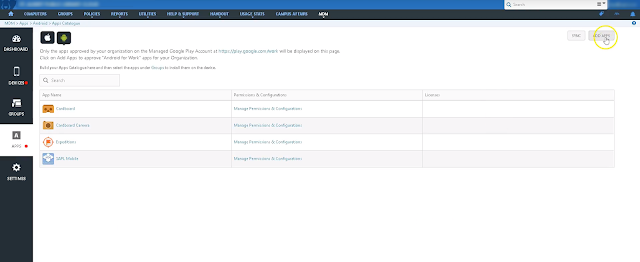
4. This will open up a google play store. Here you can browse or search for apps you want to approve.
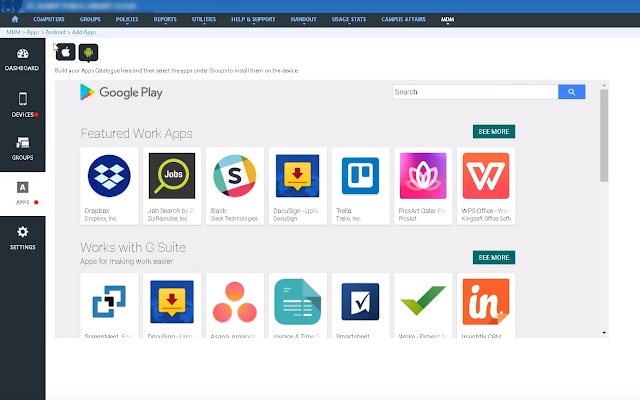
5. Select the app you want to approve (in this example MS Word)
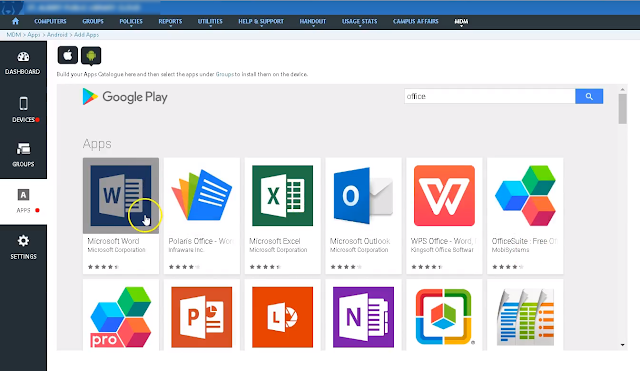
6. Press the approve button to approve the app. You will get additional messages about permissions for the app
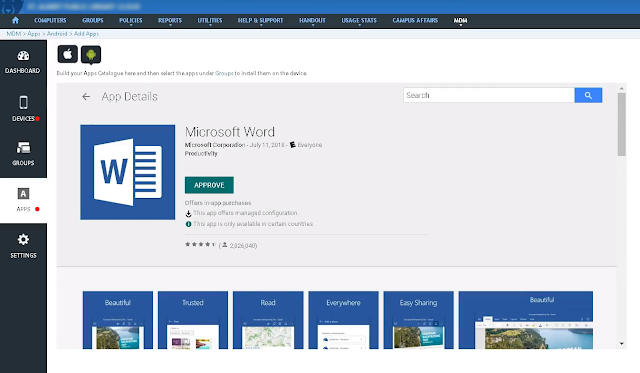
7. When finally get through the prompts you will have to choose an option when approving apps. You will want to select the first one, as it allows for the device to be updated. The other option you will have to login to the MDM to approve the updates in the app
8. With the App now approved (or if it doesn’t show up right away use the “Sync” button beside the add apps button. You need to add the app to a group to install and maintain the app
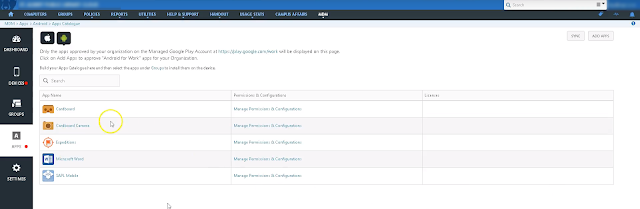
9. In the groups select the group you want to add the app to. In this case “test group”
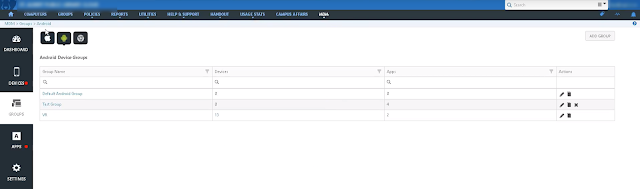
10. Select the Apps Tab and check the apps you want to apply (install) to the group devices
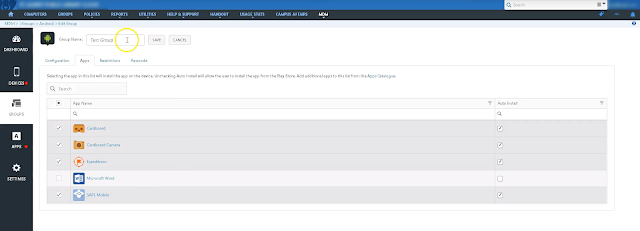
11. Then hit save located next to the group name
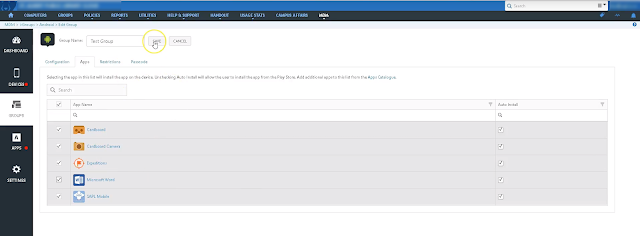
12. It could take up to 10 minutes for the devices to sync and apply the settings you have changed. You can do a forced sync by going to Devices -> select the device you want to apply and press the Push Assigned Apps button.

13. Go to Devices -> Select the device you want to work with and I would recommend adding the TAG for the group and a tag for the name/number of the device. Faronics MDM doesn't seem to keep the names of the device.



