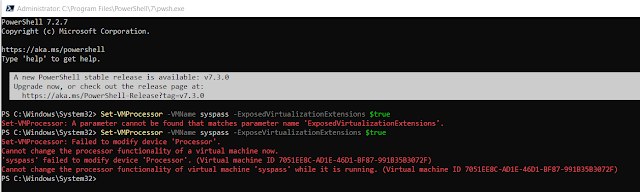Solid State Drives or SSD's as they are commonly referred to are now the easiest and cheapest way to bring new life to your old computer. Many of the SSD's max out the bandwidth provided by the bus that your computer connects to the hard drive. On MacOS though if your lucky enough to have an older mac then you can upgrade with any SSD you would like but what you don't know is that Apple doesn't enable TRIM by default even though most SSD's support TRIM.
Why do you want Trim? I'm not going to go into it in detail because Techspot has a great article you can read in detail here
Basically SSD's can not directly over write cells with new data, but must first be erase it at the block level. This is called garbage collection. The flash memory uses over provisioning used to improve performance and longevity of the SSD.
The less space not consumed by your data becomes what is called dynamic over provisioning – because it changes as the amount of data stored changes. When less data is stored by the user, the amount of dynamic over provisioning increases, further improving performance and longevity.
Here is what you need to do to enable Trim on your SSD on your Mac.
1. Close all programs except for Terminal if you
First you can check and see it if Trim is enabled. You can do this 2 ways.
Terminal.
system_profiler SPSerialATADataType | grep 'TRIM'
You will get a response of TRIM Support: Yes or No
Or go under the Apple Menu -> about this Mac -> and run System Report
If you get a Yes you don't need to do anything trim is enabled.
If you get a No type the following command.
sudo trimforce enable
Then answer yes to the two questions and it will reboot.
Trim will be enabled after the reboot. You can verify this by using the terminal command
system_profiler SPSerialATADataType | grep 'TRIM' or checking the system report.