Below is a diagram of a simple Veeam Backup and Replication deployment, the environment I work in has a similar setup.
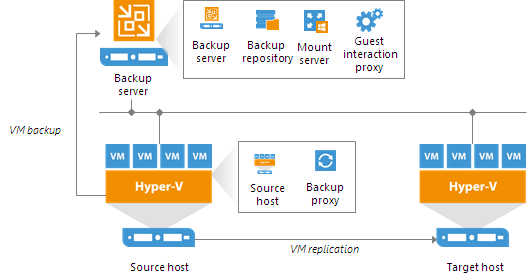 |
| Veeam Hyper-V Simple Deployment Model |
Now this is great, it works well, in the past I would just failover all the VM's in the order they need to go but what I didn't realize is I didn't need to do that. The devil is in the details so in this sanitized version of my new process documentation is what needs to happen when you are doing an failover to do maintenance on your primary production Hyper-Visor.
It is a good idea to have a document of what is running on the Hyper-V Server and the level of service the VM is at. This is a sample of a document I do use.
The mistake I made was failing over the entire VM appliance, which really wasn't necessary but it was nice to make sure that the meltdown and spectre patches I had applied on the Backup Hyper-Visor did not adversely impact our performance (except for the sql server which seemed to have a noticeable impact).
What I should have done is shutdown the non-essential servers and manually replicated the data on the essential servers before I started. I had done it earlier that day but I should have done it before I began the failover process.
This would have saved me allot of time and headache when failing back to production because I wouldn't have had to fail back all the VM's I could have just turned on the virtual machines I had turned off, especially since this was done mostly during off hours.
So this post essentially comes down to this.
Failover:
- Shut off all VM's that can be shut off.
- Disable all Veeam Backup & Replication Jobs so they don't run during the process just giving errors
- Disable any other backup jobs on the host. Disable any VM's that are set to auto start.
- Run the replication job on the VM you are about to put into failover. If VM's need to be failed over in a particular order make sure you do so.
- Once the Replication job is put the VM into failover
- Repeat steps 4 - 6 for any VM's that need to be running during this time.
Proceed with host patching. Once finished start Failback
Failback:
- Failback VM's. If they need to be failedback in a particular order make sure you do so
- Once VM is failed back; confirm failback if there are no issues.
- Enable VM auto startup if required
- Enable host backup jobs
- Enable Veeam backup and replication jobs
- Turn on any VM's that have been shut off during the process



