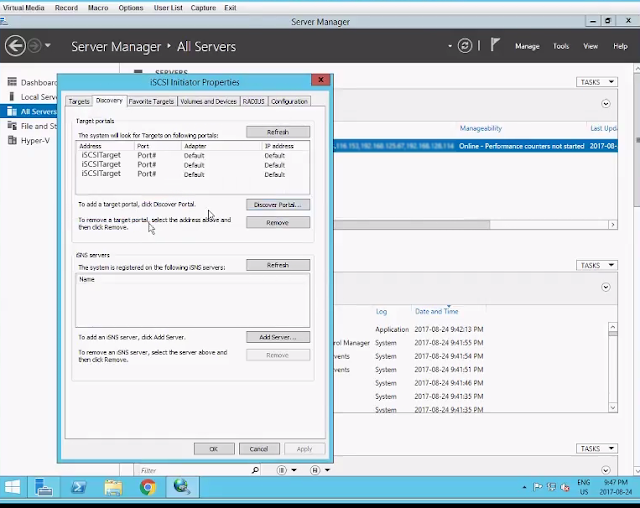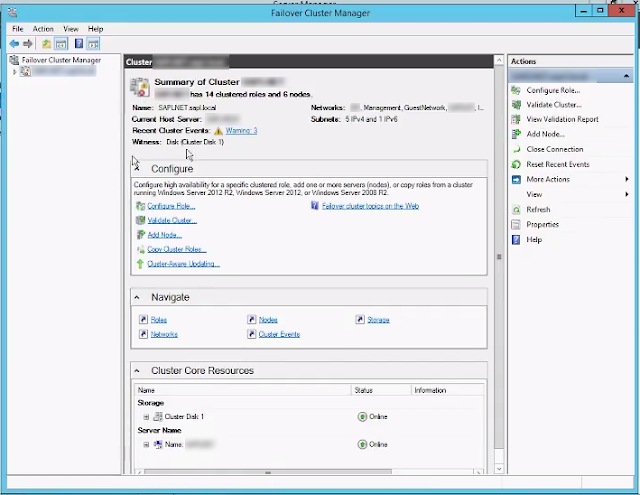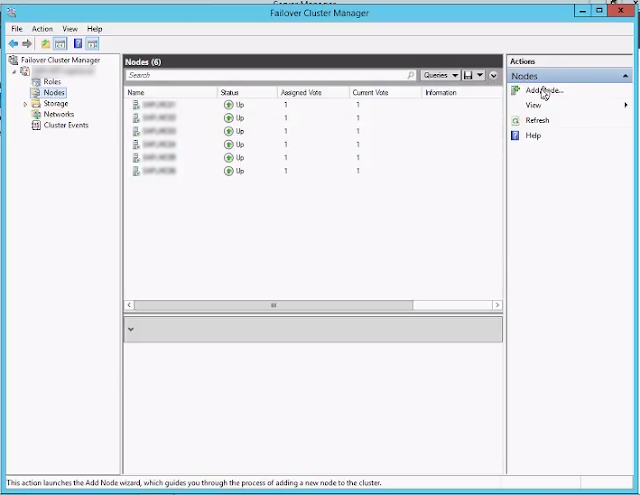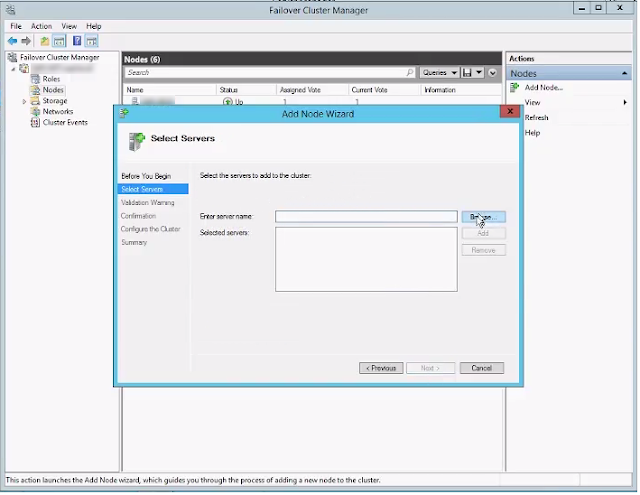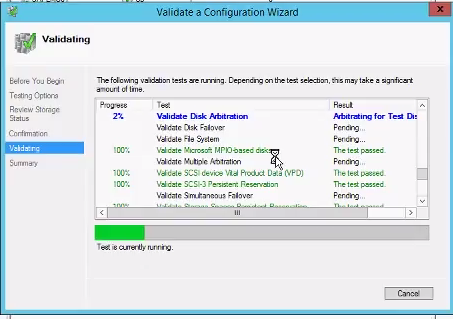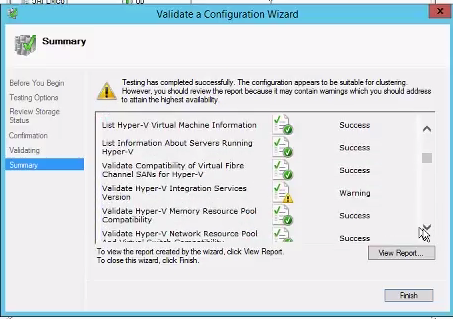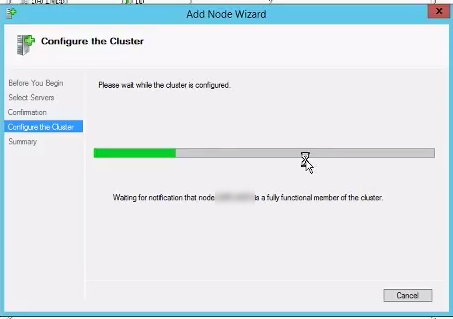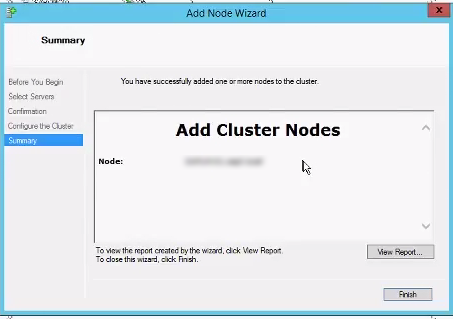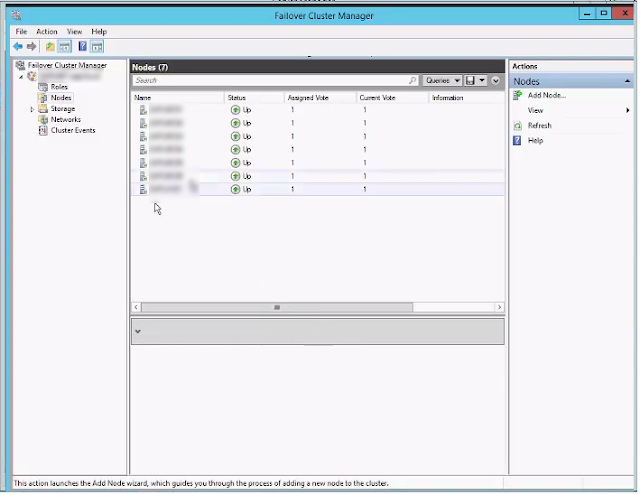Add Hyper-V cluster node check list
- All hardware is similar (no mixing AMD and Intel)
- All nodes and the new node are at the same patch level
- The new node has been added to the Active Directory
- The new node has had the iSCSI targets added
- The networks are all the same in the same order
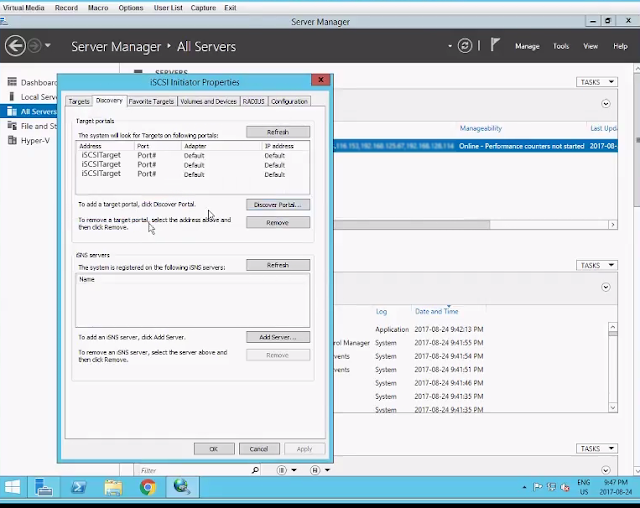 |
| iSCSI Targets |
Before you add the new node I would recommend running the Cluster Validation Tool to ensure there aren't any major surprises before you add the new node. This should take between 10 and 15 minutes to complete. When you run this test you can run it without verifying the storage because we will verify the storage when we add the new cluster node.
When adding the new node we will want to turn off all VM guest currently running on the cluster so we can properly test the iSCSI targets on the new node we are adding. To add then new node on the node you want to add connect it to the cluster from the failover cluster manager -> Select Node -> Add Node
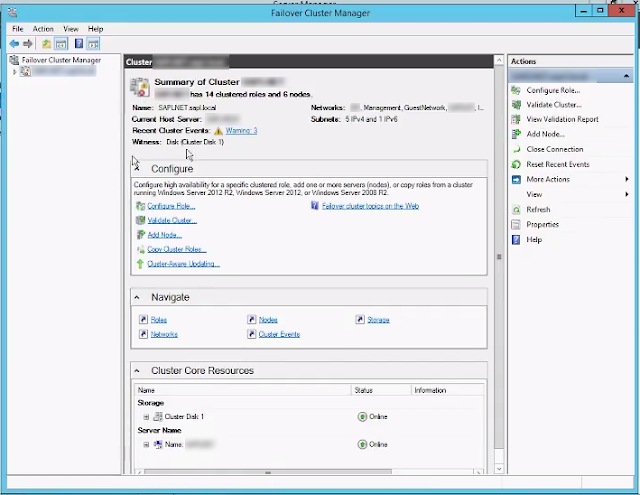 |
| Hyper-V Cluster Manager |
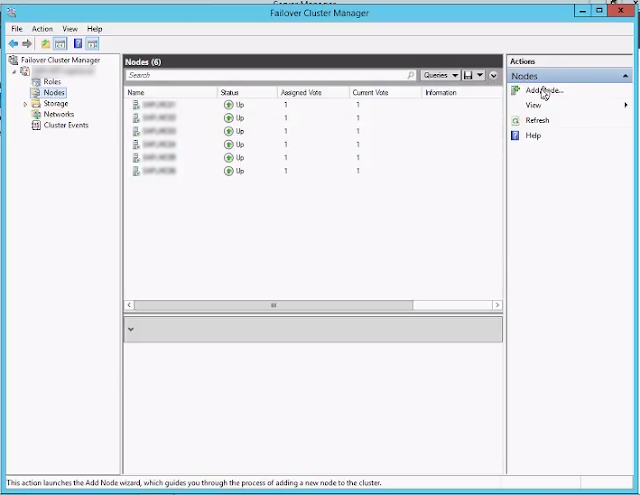 |
| Add Cluster Node |
This will launch the Add a Node wizard. This will allow you to add the new node to the cluster and it will run a validation test to ensure your cluster node will work properly and alert you of any issues such as Hyper-V guest components being out of date.
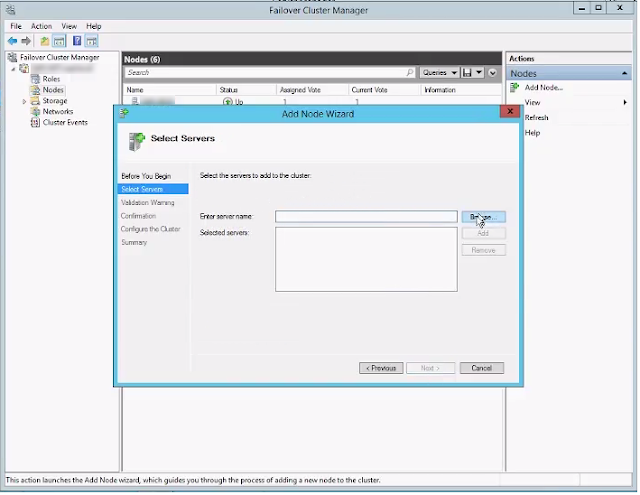 |
| Hyper-V Add Node Wizard |
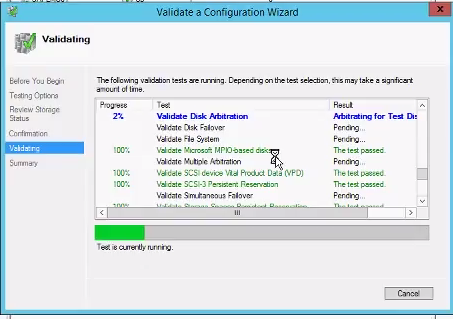 |
| Validation Wizard |
When the wizard has successfully validated your cluster you can add your node to the cluster.
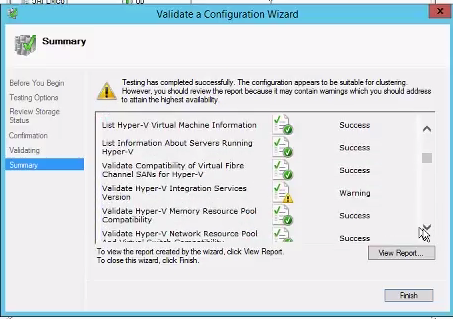 |
| Validate Cluster Summary |
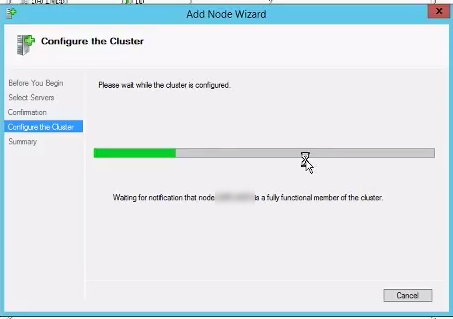 |
| Adding Node to the Cluster |
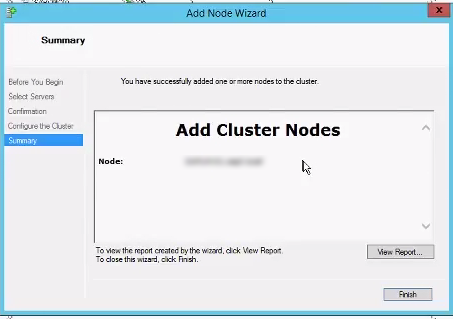 |
| End of the node wizard |
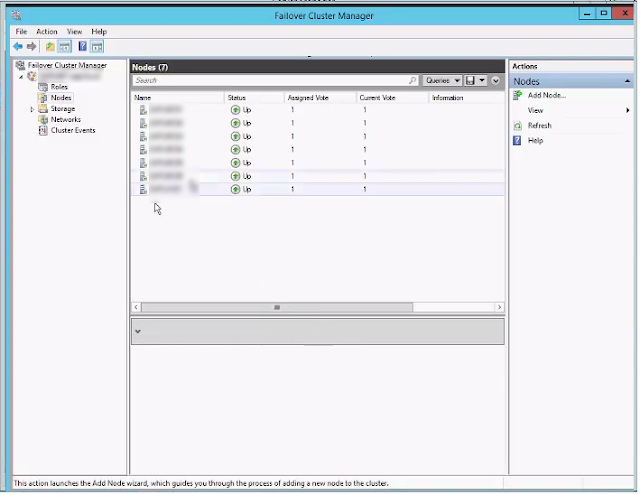 |
| New node Added to the Cluster |
Adding the actual node takes no time at all it is getting everything ready that takes time, this post looks simple but it actually took over 4 hours to do all this to get the new node up to date and on the same patch level as the other nodes, adding the network, the system to the AD and iSCSI targets to the node. It is a long process.
 Setting up a Microsoft Hyper-V cluster is the hard part. If you read my post on My First Hyper-V Setup you should have a cluster setup that is working pretty well. When the Hyper-V cluster is running adding a node is relativity trivial. Just be aware of the Hyper-V Cluster limitations as posted by microsoft in https://technet.microsoft.com/en-us/library/jj680093(v=ws.11).aspx If you follow this post then adding a new cluster node to your Hyper-V cluster should be no problem. If you follow this post and assuming you have everything on your cluster is in good shape this should be no problem. You can also check out my post on Failover Cluster Communication Errors for more info
Setting up a Microsoft Hyper-V cluster is the hard part. If you read my post on My First Hyper-V Setup you should have a cluster setup that is working pretty well. When the Hyper-V cluster is running adding a node is relativity trivial. Just be aware of the Hyper-V Cluster limitations as posted by microsoft in https://technet.microsoft.com/en-us/library/jj680093(v=ws.11).aspx If you follow this post then adding a new cluster node to your Hyper-V cluster should be no problem. If you follow this post and assuming you have everything on your cluster is in good shape this should be no problem. You can also check out my post on Failover Cluster Communication Errors for more info