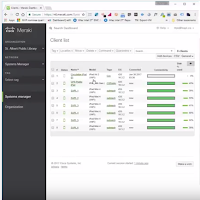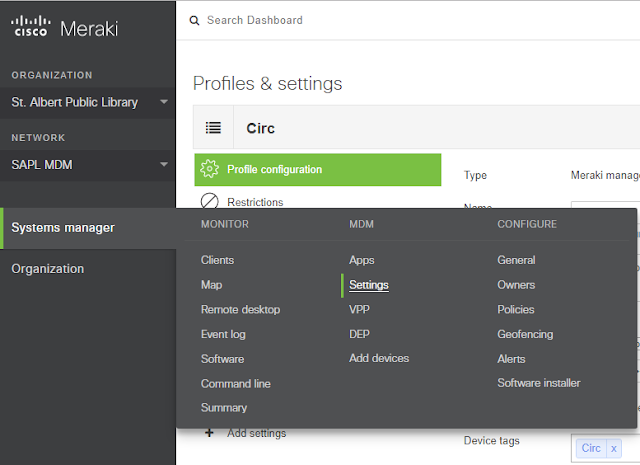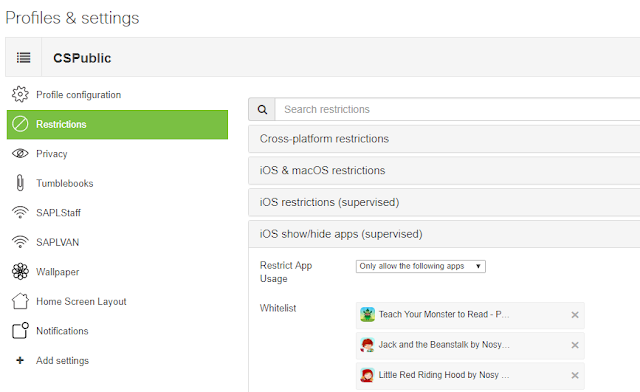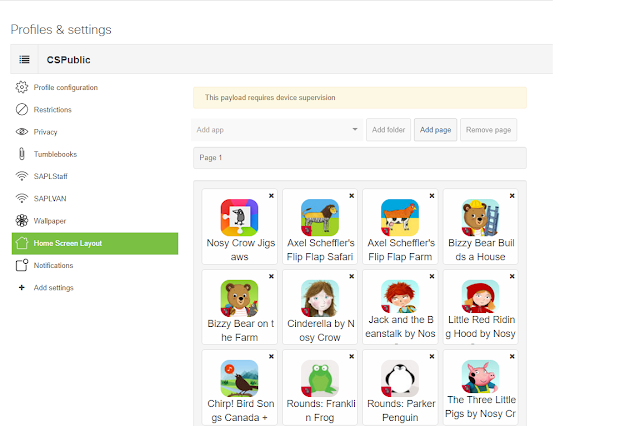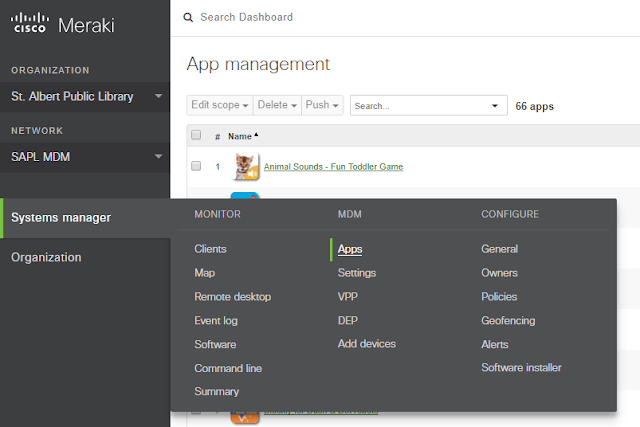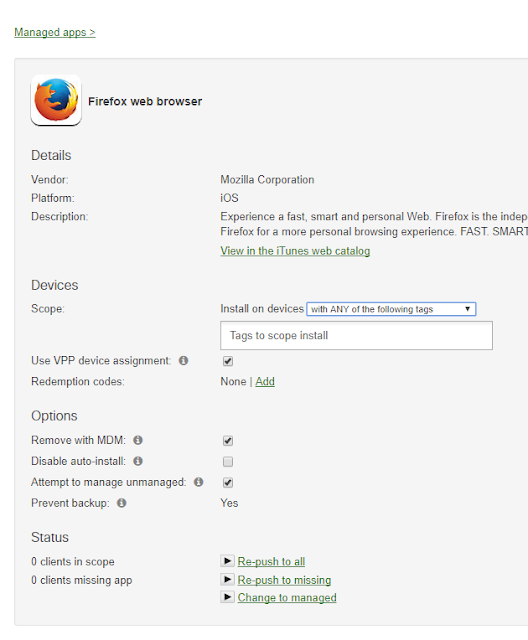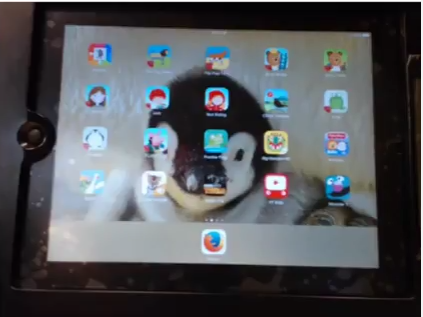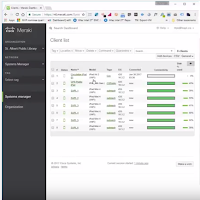 |
| Meraki SM Dashboard |
You can view my video for Adding an iOS app using Meraki SM
We last left off having purchased Mozilla Firefox from the Apple VPP store; now we're going to add that app to our tagged iOS devices. The ipad had been tagged with CSPublic. To do that we are going to first edit the "Profile and Settings".
This can be found under System Manager -> Settings, and for this we are going to Pick CSPublic because we named the profile the same as the tag. The Tag and the Profile name can be independent of each other.
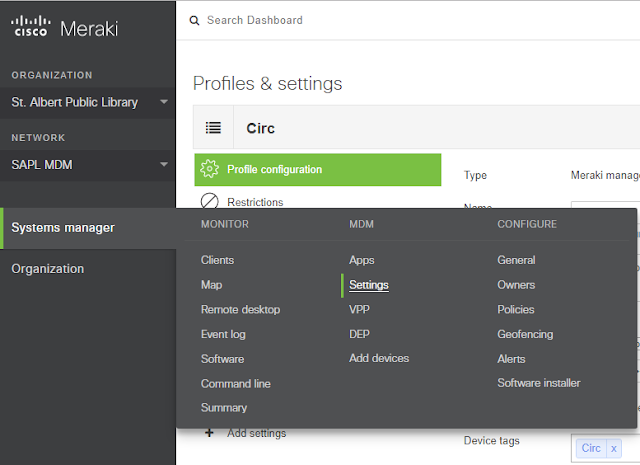 |
| MDM Edit Profiles and Settings |
So what we need to do is because our profile is setup for white listing apps, we need to add the app in 3 different sections.
1. Under Restrictions -> iOS show/hide apps (supervised)
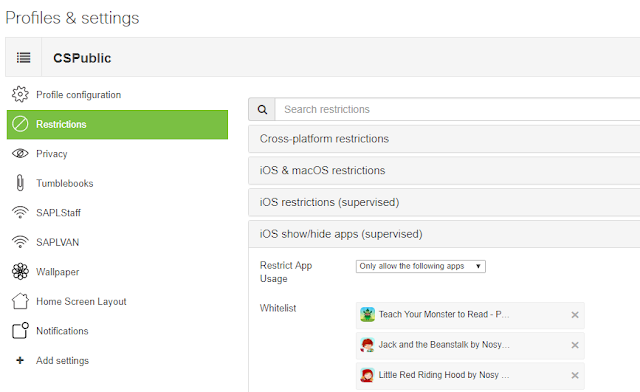 |
| Show/hide Apps |
2. Add it to the Home Screen Layout
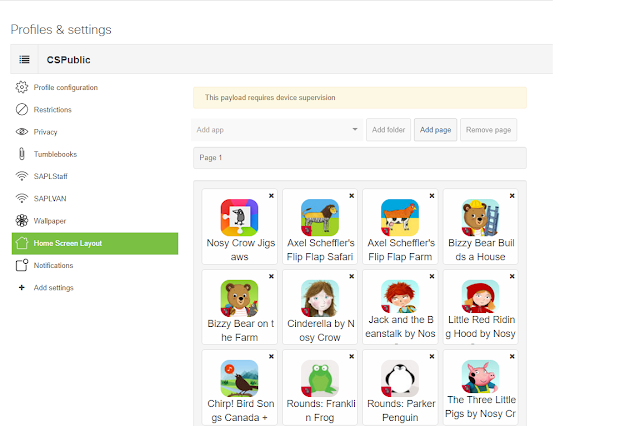 |
| Home Screen Layout |
3. Tag the app in what profiles it is allowed to be deployed to
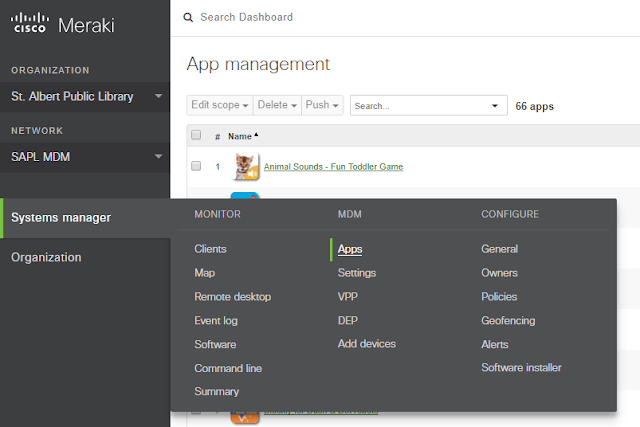 |
| Systems Manager -> Apps |
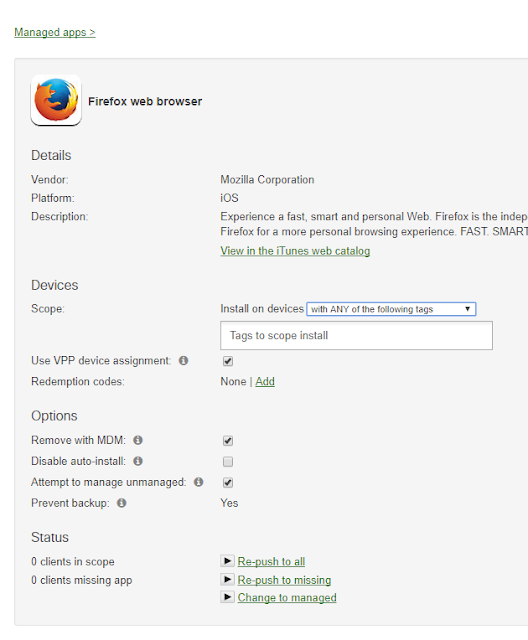 |
| Firefox iOS App |
Here we would add our tag CSPublic to the Scope, we make sure that VPP Device assignment is set, and all applicable options for all other management is setup. Once done when the iPad syncs it's configuration it will install the app and put it where you put it on the home screen, in this case we put it on the iPad dock as shown below.
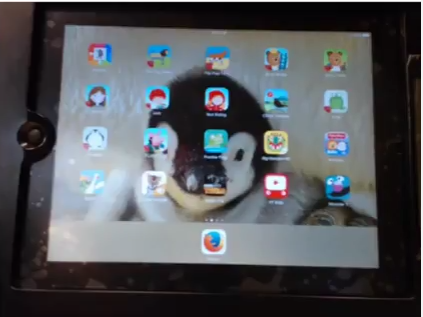 |
| iPad with Firefox Deployed |