You will need to be an administrator on the local machine or in AD to make these changes.
Open GPEDIT.msc

Under “User Configuration” go to Administrative Templates -> Control Panel -> Personalization
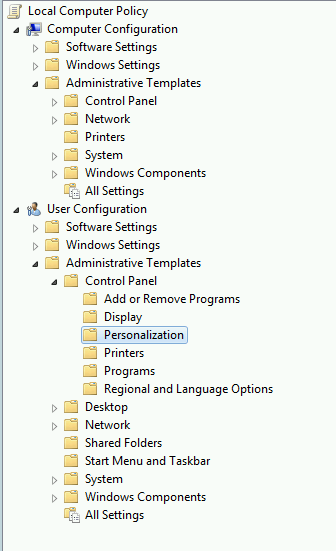
Edit and enable the Following Settings
- Enable Screen Saver -> Enable
- Prevent Changing Screen Saver -> Enable
- Password Protect the Screen Saver -> Enable
- Screen Saver Timeout -> Enable and Set to 300 Seconds
- Force Specific Screen Saver -> Enable and set to %Systemroot%\System32\Mystify.scr
Apply and hit ok.
Open up the cmd prompt and type in gpupdate \force and logout when asked.


