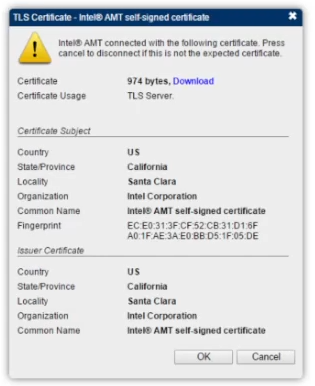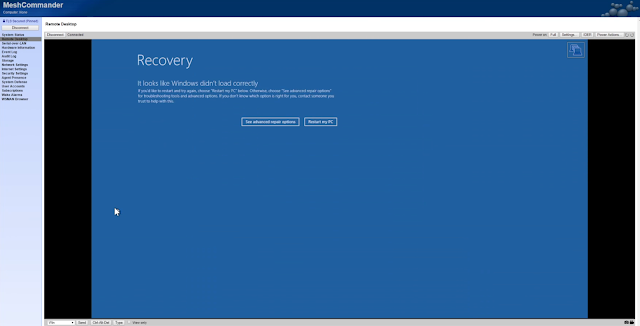Starting with the 12th generation systems, VPro systems use TLS to connect, which MeshCommander supports. Below is a step by step setup of the BIOS/UEFI Settings required to use VPRO with MeshCommander.
Enter BIOS/UEFI

Once we have updated the password, we will configure Intel AMT.
In AMT Configuration I enable all the redirection features
SOL - Serial Over Lan (for trouble shooting via serial interface)
Storage Redirection - (Remotely booting images)
KVM - Allows the remote control of a client even if the OS isn't running
For User Consent I changed it to none so there is no issue to remotely access the computer, however if it is a user's workstation you may want to set it to KVM or ALL to get permission to access the system.
None - You can access the computer anytime without alerting the user
KVM - You can access the computer anytime but need permission from the user to access the computer when using it for KVM access
ALL - You need to get permission from the user to access anything vpro function
For the network settings, you can specify a specific FQDN and a static ID
Network Access State, set the network access state to active.
Network Active - You can use VPRO Features
Network Inactive - VPRO is not available
Full Unprovision - Reset VPRO to the default state
Power Control, I set the sleep states to S0, ME Wake in S3, S4-5
Desktop: On in S0
Desktop: On in S0, ME Wake in S3, S4-5
Once configured you can add the system to mesh commander
Hit the add computer
Here is where the VPRO setup is slightily different from the 12gen version and above vs 11 gen and below. For 11 gen and lower you need to set the Auth/Security to Digest/None, if you don't have kerberos setup. Otherwise for 12 gen and up you need to set it up for Digest/TLS.
Auth/Seucrity Options:
Digest/None (use for 11 gen intel and below)
Digest/TLS (use for 12 gen intel and above)
Kerberos/None
Kerberos/TLS
Fill out the system information, the friendly name is the name that you will see in mesh commander for connecting and can be anything. The important information is the hostname which can be a FQDN or IP address, use the auth/security for the system your using. The username/password is what you have setup in the VPRO bios/UEFI.
Once your finished hit OK, if it is 12th gen intel and above you have to accept the certificate.
When you connect to access the KVM go to the remote desktop on the menu as shown below.
Enable the AMT Redirection in meshcommander
When you connect you will then be able to interact with the full system